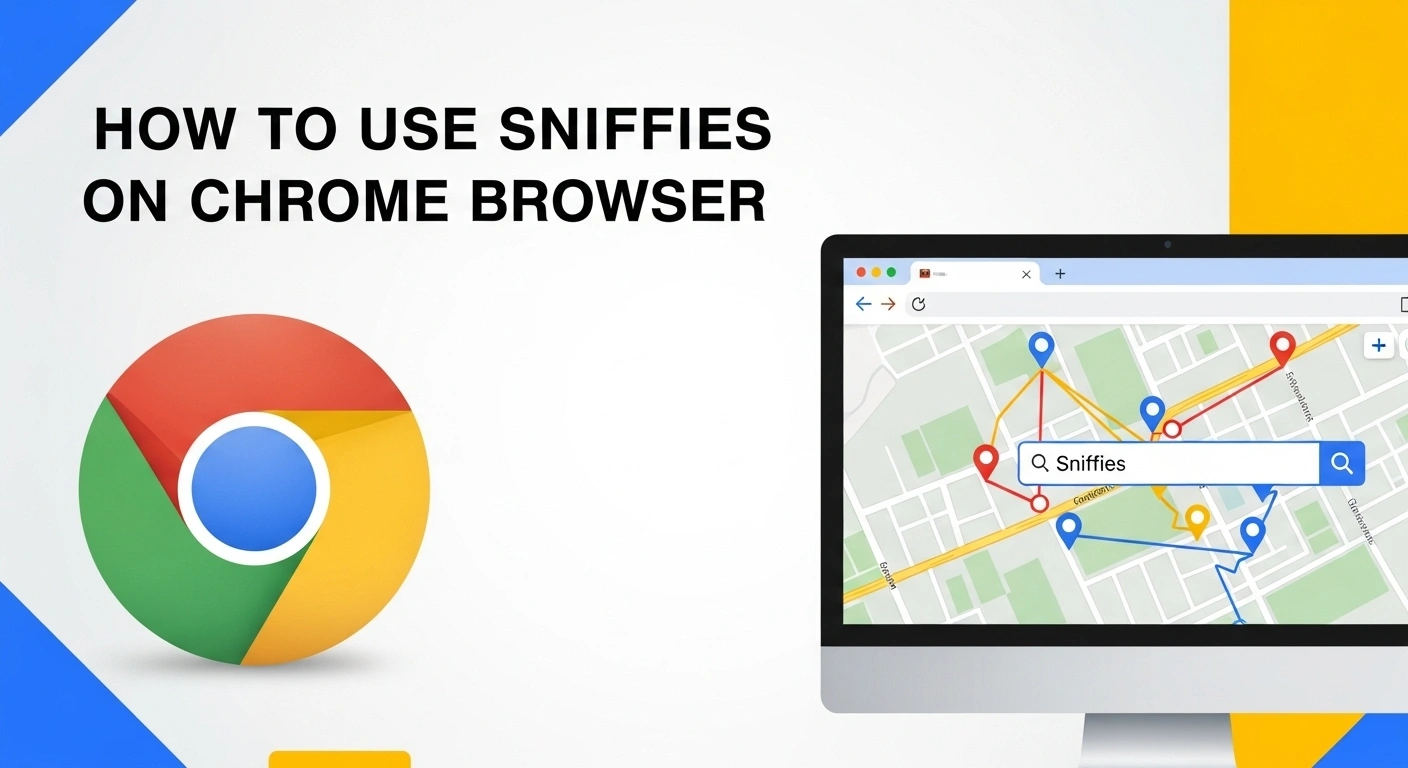How to Use Sniffies on Chrome Browser
If you’re new to Sniffies App or just want to use it on your Chrome browser, this guide is for you. Sniffies is a location-based interactive map where people connect in real-time.
1 Open the Site
Go to Sniffies.com in your Chrome browser. Sniffies works as a progressive web app (PWA), so you don’t need an official app download.
2 Allow Location Access
When Chrome asks, click Allow so Sniffies can show people near you.
If you accidentally block it:
Go to Chrome → Settings → Privacy & Security → Site Settings → Location
Find sniffies.com and switch it to Allow
3 Sign In or Browse Anonymously
- Anonymous mode = Explore without a profile
- Account login = Unlocks filters, saved searches, profile editing
4 Explore the Map
- Zoom in/out to see nearby users
- Tap pins to view profiles
- Use filters (age, body type, distance) to refine
5 Chat & Share
Click the chat button on any profile to message. You can also share pics or other info depending on your privacy settings.
6 Enable Notifications
To stay updated:
- When prompted, click Allow notifications
- Or go to Site info (lock icon in Chrome) → Notifications → Allow
7 Add Sniffies Shortcut (Optional)
For quick access:
On desktop: Chrome menu → More tools → Create shortcut
On Android: Chrome menu → Add to Home Screen
Comparison Table: Sniffies on Chrome (Desktop vs Mobile)
| Feature | Chrome Desktop | Chrome Mobile |
|---|---|---|
| Map view size | Larger screen | Optimized for small screens |
| Shortcut option | Add to desktop | Add to Home screen |
| Notifications | Browser-based | Push + browser |
| Location accuracy | Wi-Fi & IP | GPS-enabled (more precise) |
| Performance | Fast, stable | Depends on device speed |
Troubleshooting Common Issues
Privacy & Safety Tips
- Bookmark sniffies.com to avoid scam/fake sites.
- Never share personal details (address, workplace).
- Remove geotags from photos before uploading.
- Use anonymous browsing if you want more privacy.
FAQs about Sniffies on Chrome
Complete Sniffies Help & Guide Resources
Access comprehensive guides for every Sniffies feature and troubleshooting scenario:
Final Thoughts
Using Sniffies on Chrome browser is fast, easy, and safe when done right. Whether on desktop or mobile, you can explore the interactive map, chat instantly, and even add a shortcut for quick access.
If you want the smoothest experience, allow location & notifications, bookmark the official Sniffies site, and use privacy settings wisely.
Start exploring now at Sniffies.com